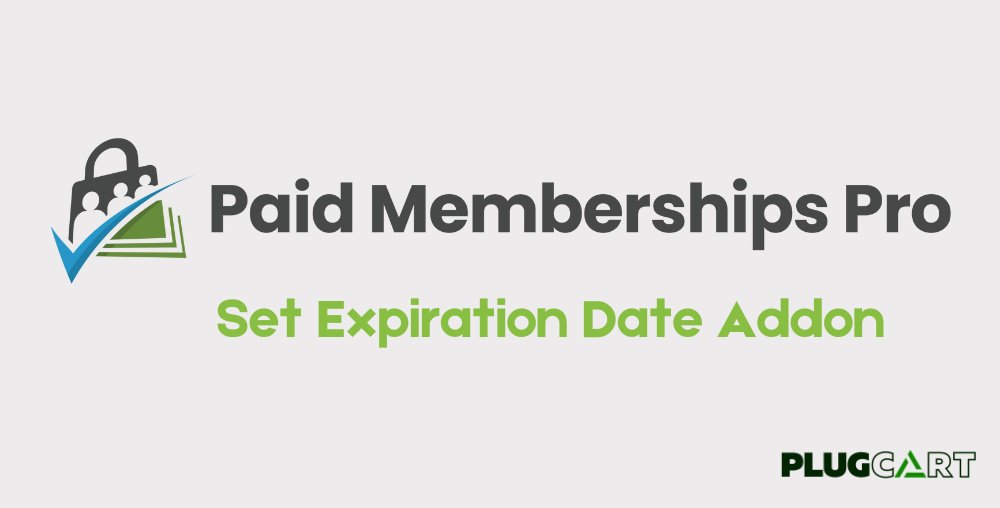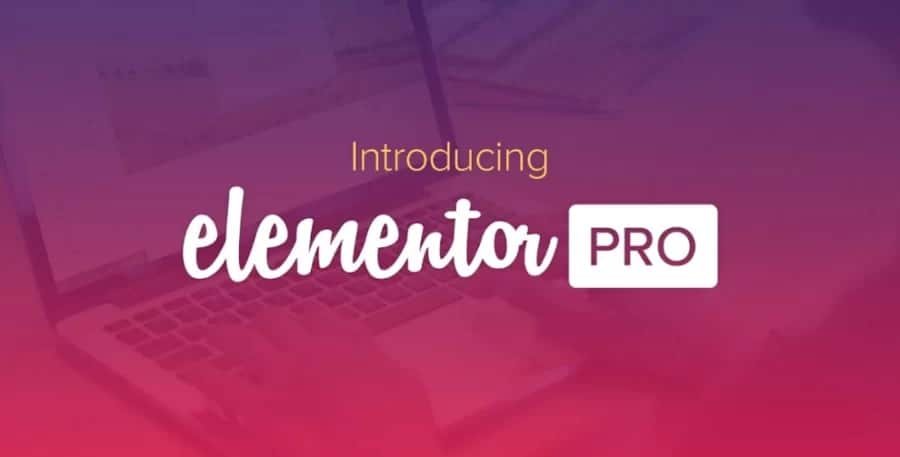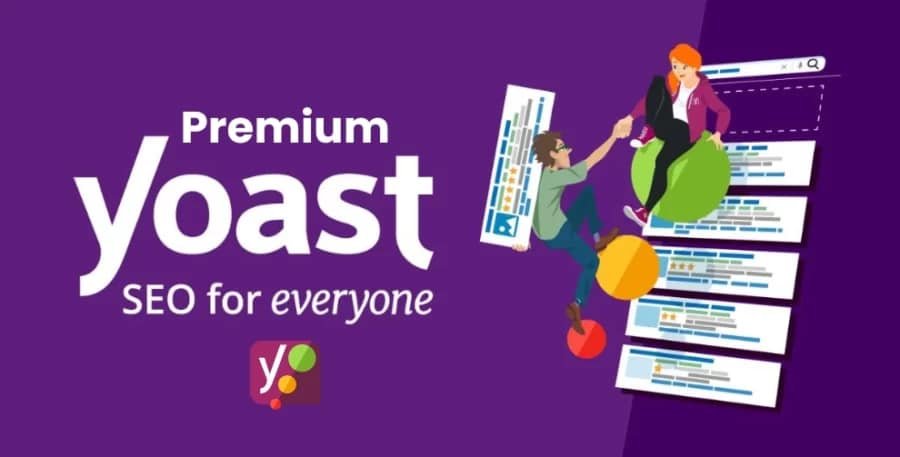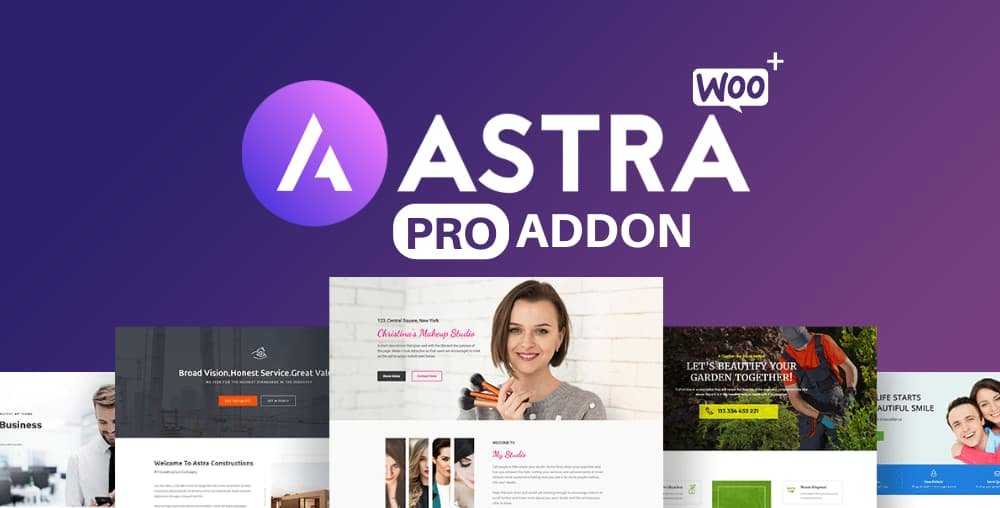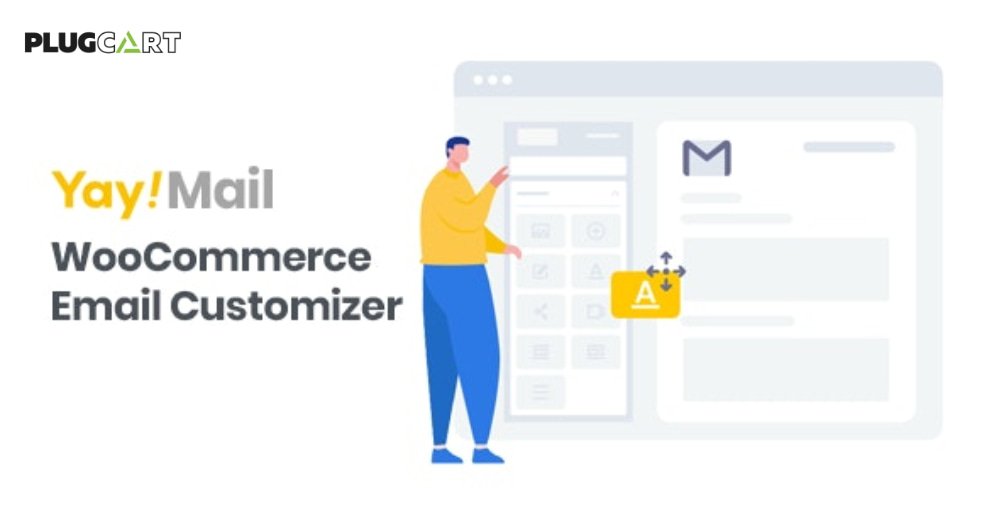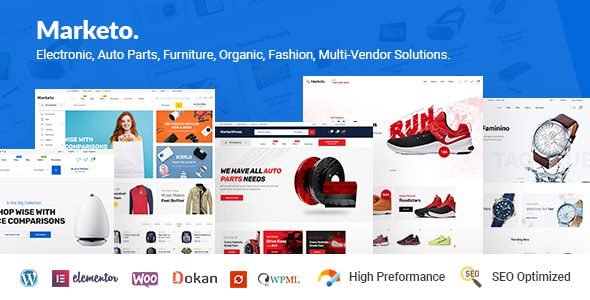Paid Memberships Pro Set Expiration Date Addon 0.7
- Recently Updated
- 100% Original Product & Well Documented






Products of the Week

Premium Membership
Download this product for FREE and also gain access to 5,000+ premium themes and plugins.
$57.00 Original price was: $57.00.$3.59Current price is: $3.59.
- Verified from VirusTotal
- 100% Original Product and Virus Free.
- Free New Version Lifetime On Single Purchase.
- Unlimited Website Usage
- Price is in US dollars and included tax
Sale will end soon
- 00Hours
- 00Minutes
- 00Seconds

Verified From

- Products Are Purchased and Downloaded From Original Authors.
- The File is 100% Completely Untouched and Unmodified.







Premium Membership
Download this product for FREE and also gain access to 5,000+ premium themes and plugins.

Secure Transaction
Your transaction is secure with the Stripe. One of the famous payment gateway
Virus Free
Our all items on our website are Virus free and tested with "McAfee Secure"
Timely Update
After publishing the new update from author we upload the latest file on our website
Product Description and Reviews
Paid Memberships Pro Set Expiration Date Addon
Set a specific expiration date (e.g. 2021-12-31) for a PMPro membership level or discount code. This expiration date will override any expiration period set on the level.
This Add On adds an additional field to the Edit Level and Edit Discount Code settings pages in the WordPress admin. You can use this field to set a specific expiration date. Instead of setting an expiration like “Expires in 30 days,” you can set the level to “Expire on 2021-12-31”.
Setup
When editing a Membership Level or Discount Code, you will see a new “Set Expiration Date” section and “Expiration Date” field.
- Navigate to Memberships > Settings > Levels and select a level to edit. Or, navigate to Memberships > Settings > Discount Codes and select a code to edit.
- Check the box labelled “Check this to set when membership access expires.”
- Set the expiration date based on the typical membership period (for example 1 month).
- Then, use the “Set Expiration Date” field to override the default period. There are 2 main ways you can use this field.
- Enter a specific date in the format YYYY-MM-DD to begin the subscription. This is useful for courses that have a specific enrollment period and group start date.
- Enter a date that is automatically calculated based on their signup date using a combination of integers and placeholders for the year (Y), month (M), and day (D). This is useful if you’d like to have membership expire in a very specific term, regardless of their signup date. For example, to have all subscriptions expire on the first day of the following year, enter the following:
Y2-01-01. Or, to have all subscription expires on the first day of the following month, enterY1-M2-01.