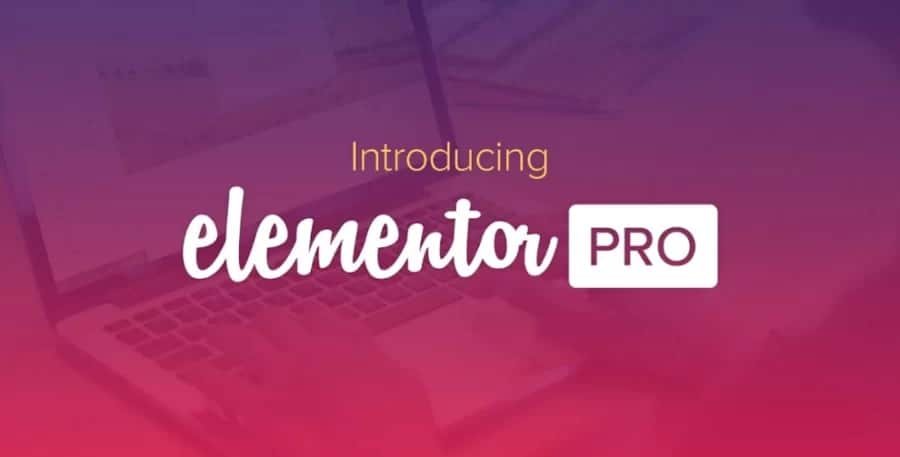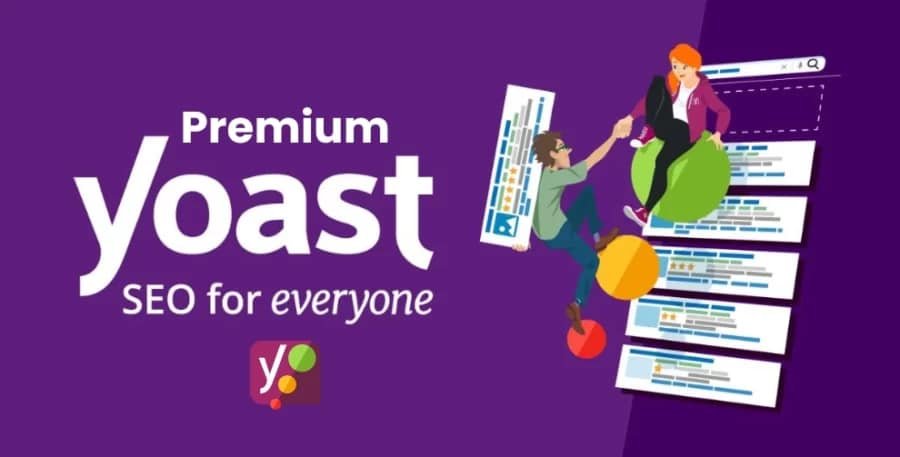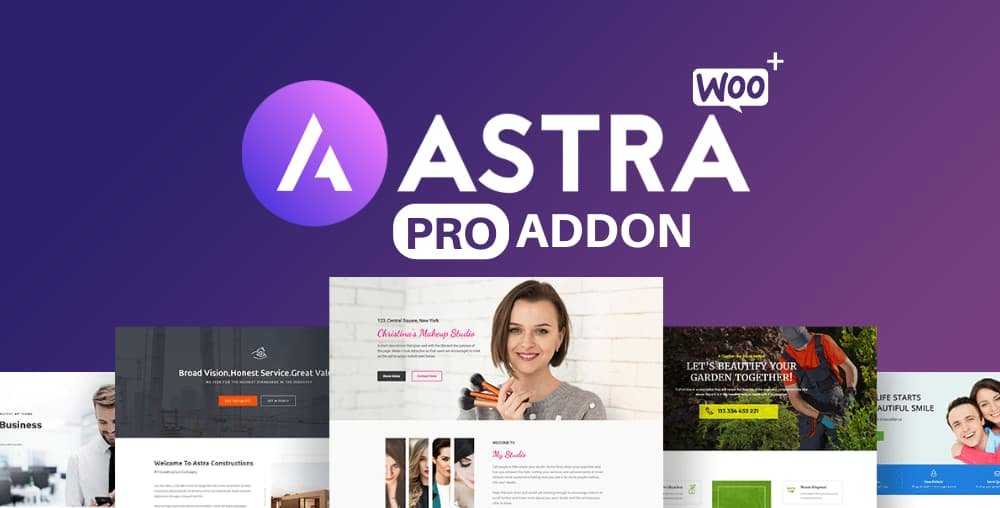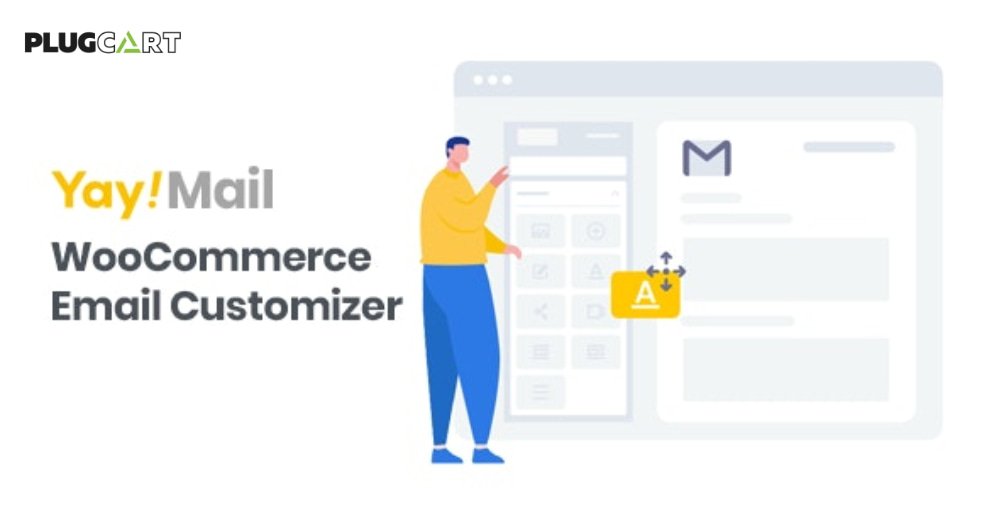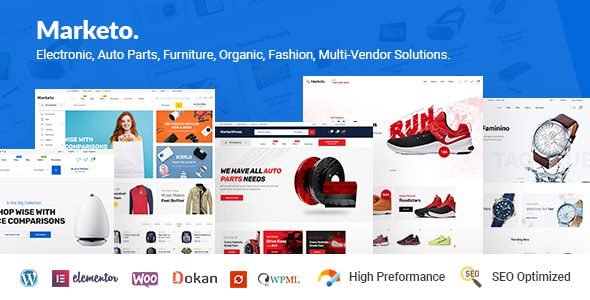Formidable Forms PDFs Addon
Export form entries as PDFs in your WordPress forms. It allows the option to attach a PDF export of the entry that can be attached to the email.
There are several ways to export entries as a PDF:
- Export entry as PDF
- Attach the entry as a PDF in an email
- Insert the shortcode manually
Export entry as PDF#
If you want to export a specific entry as a PDF, follow the instructions below.
- Go to your form Entries page.
- Select the View or Edit link below the selected entry that will take you to the entry details page.
- In the admin sidebar under the Entry Actions section, select the Download as PDF link.
Attach PDF of entry to email#
If you want to attach a PDF export of the submitted entry to the email notification, follow the instructions below.
- Go to your form Settings → Actions & Notifications page.
- Click on the Email Notification action to edit it, or click the Send Email icon to add a new email notification.
- Scroll down and toggle the Attach PDF of entry to email option.