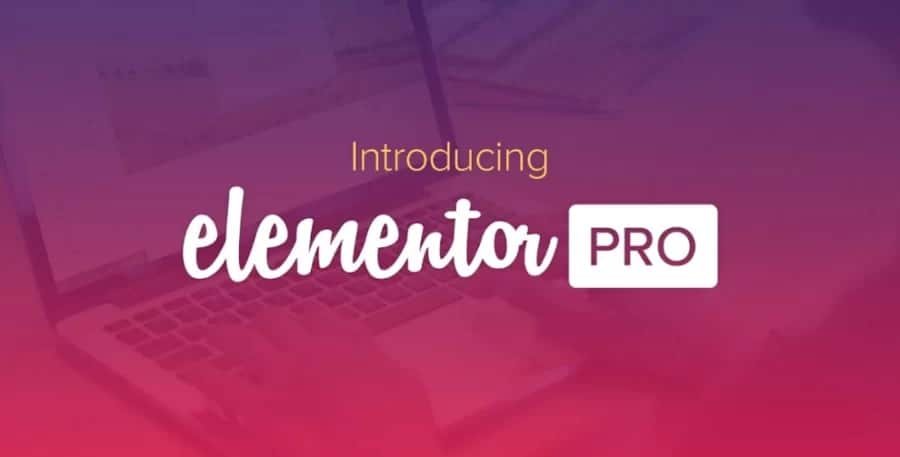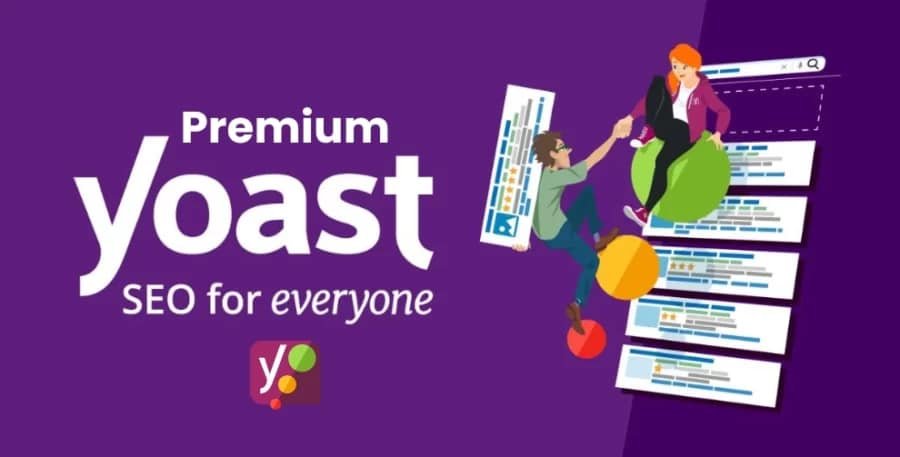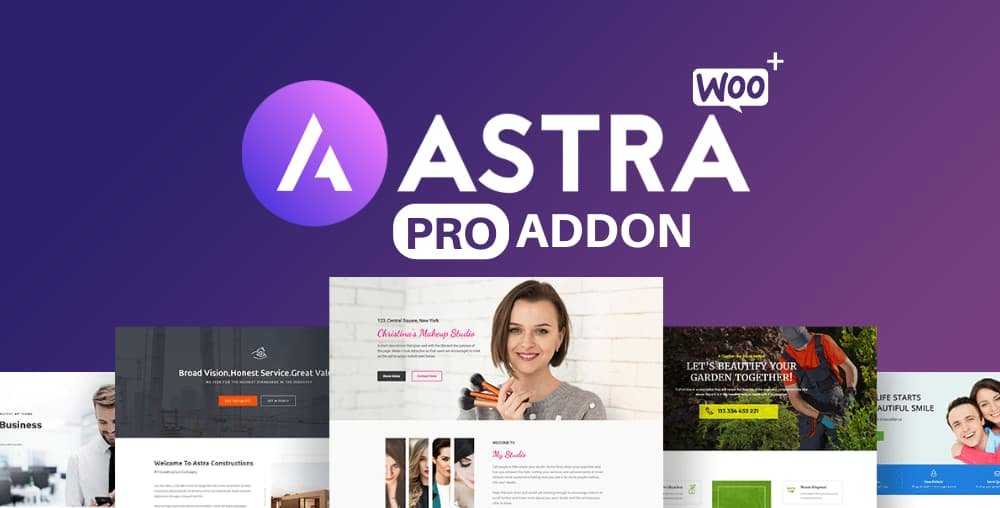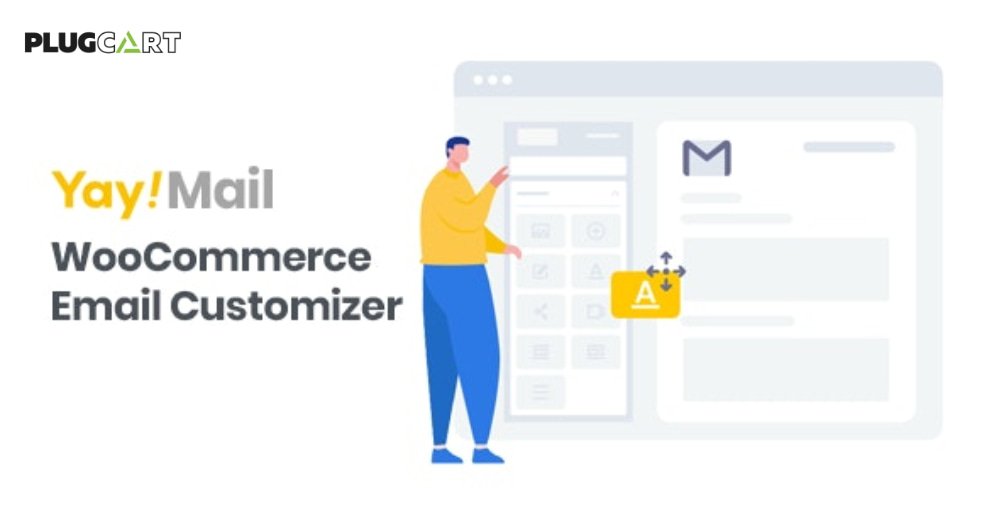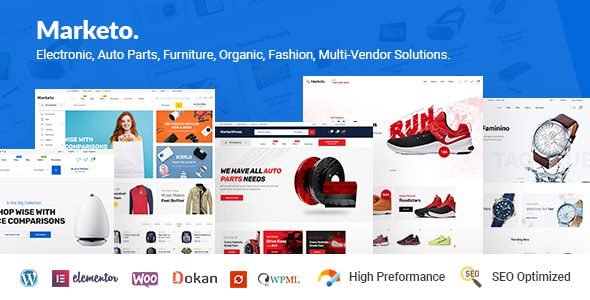WordPress – Woocommerce Variations (variable products) to Table – Grid Plugin
This WordPress – WooCommerce plugin will turn the product’s page default variations select-option menus to the user-friendly table – grid display. It features a self-explanatory with plenty of options admin settings panel, great documentation and support, and per product options.
Woocommerce Variations to Table Grid Features
- User-friendly and self-explanatory administration panel.
- Displays all the needed data for your variable products with options to disable them.
- Supports “any” when you set your product variations
- Supports “custom attributes” that you may add to the products on the fly
- “Add Selected to Cart” with select all checkbox for mass adding variations to cart
- Option to disable or enable the table/grid per product.
- In Stock, Out of Stock, and Low Stock (with threshold) custom messages
- Easy to use shortcode with full documentation to help you put the table where ever you need and shortcodes are executed.
- Easy to use global shortcode that will display all variations of all variable products on any page.
- Extensible / developer-friendly. You can alter the plugin without hacking it but via WordPress filters and actions.
- Make variations stand out with your custom sticker/icon. You can enable/disable or override it per variation.
- Supports WooCommerce Variation Swatches and Photos
- Supports YITH WooCommerce Wishlist
- Supports YITH WooCommerce Quick View
- Supports WooCommerce Product Gift Wrap
- AJAX can be enabled from settings
- Sorting of table columns in the frontend
- Default table header (auto-generated), generic custom table header, and per product custom table header can be set
- Easily translatable via .po / .mo files.
- Available translations: English, Greek, Français, Italiano, Polish.