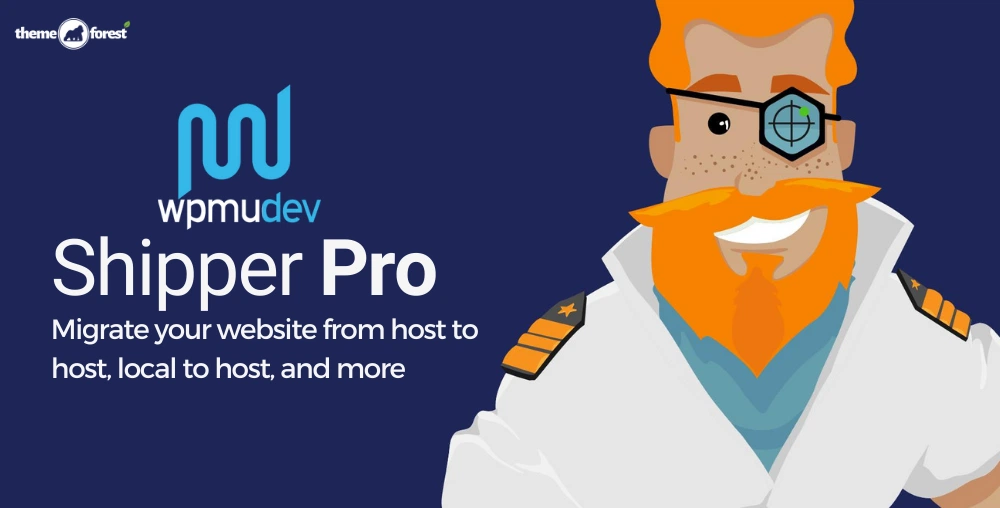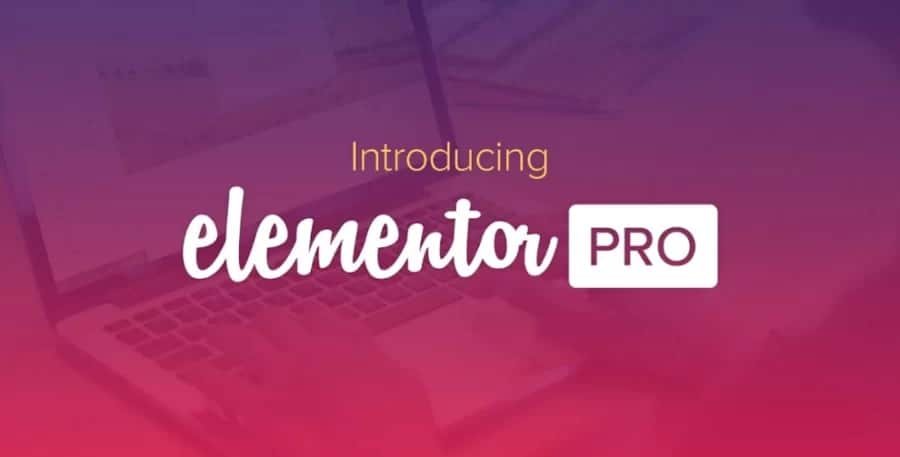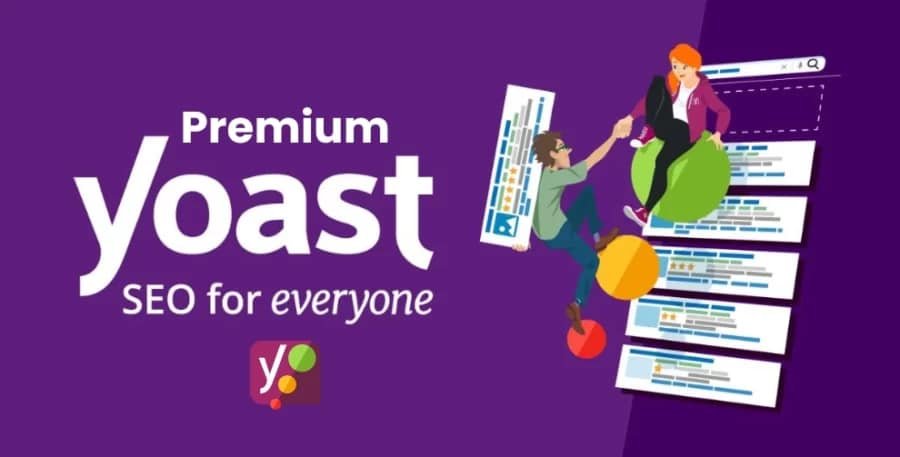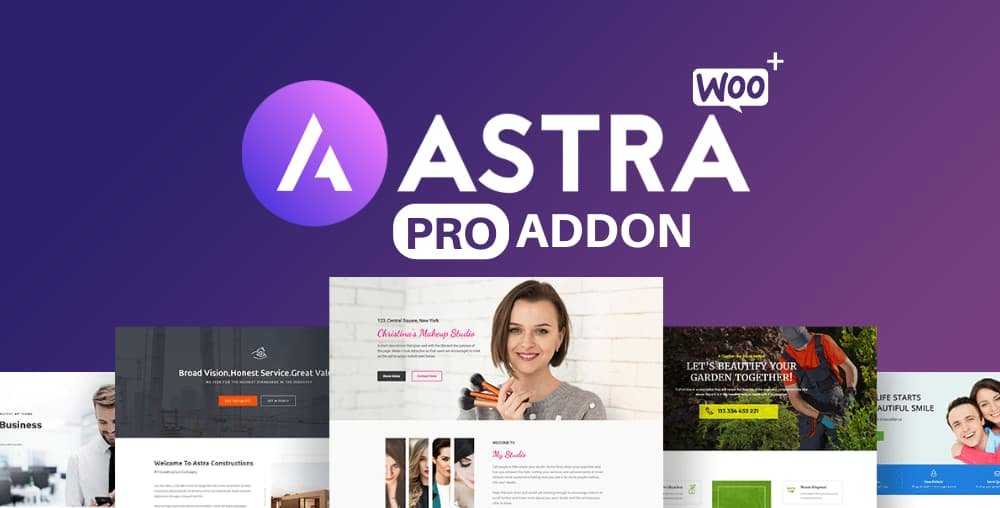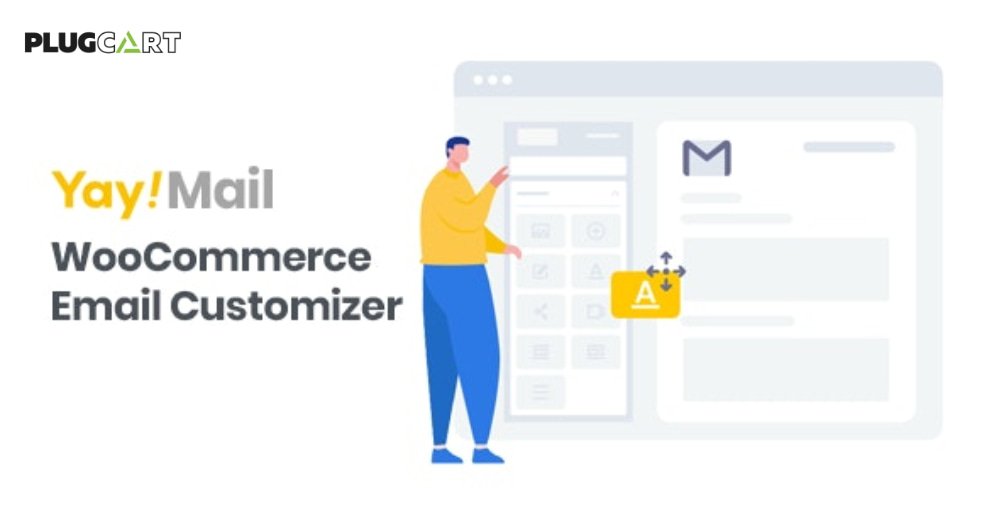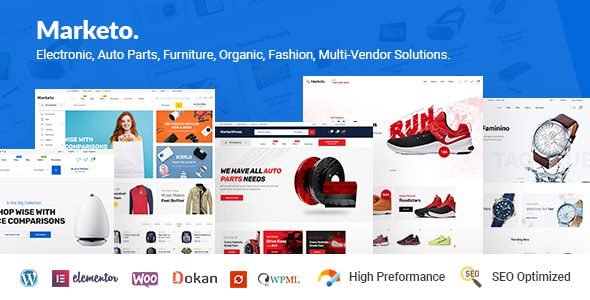WPMU DEV Shipper Pro 1.2.12
- Recently Updated
- 100% Original Product & Well Documented






Products of the Week

Premium Membership
Download this product for FREE and also gain access to 5,000+ premium themes and plugins.
$49.00 Original price was: $49.00.$3.59Current price is: $3.59.
- Verified from VirusTotal
- 100% Original Product and Virus Free.
- Free New Version Lifetime On Single Purchase.
- Unlimited Website Usage
- Price is in US dollars and included tax
Sale will end soon
- 00Hours
- 00Minutes
- 00Seconds

Verified From

- Products Are Purchased and Downloaded From Original Authors.
- The File is 100% Completely Untouched and Unmodified.







Premium Membership
Download this product for FREE and also gain access to 5,000+ premium themes and plugins.

Secure Transaction
Your transaction is secure with the Stripe. One of the famous payment gateway
Virus Free
Our all items on our website are Virus free and tested with "McAfee Secure"
Timely Update
After publishing the new update from author we upload the latest file on our website
Product Description and Reviews
WPMU DEV Shipper Pro
This guide is an in-depth look at the migration features of Shipper Pro and how to move a single website or multisite network to a new location or move a subsite to a single website. The Shipper Pro plugin provides two simple options for site migration.
- API Migration – One-click automated export/import through secure server-to-server communication.
- Package Migration – Package and download a website in a format for easily moving to a new server location.
Use the Index on the left to quickly locate usage guidance on specific features.
If you haven’t installed Shipper yet, then you should visit the Shipper Pro page where you can explore the plugin’s many features and WPMU DEV members can install it directly to any connected site.
Features of WPMU DEV Shipper Pro
Shipper Dashboard
Copy chapter anchor to clipboard
The Shipper Dashboard provides you with a quick overview of previous migrations, information about both available forms of migration (API & Package migration), as well as handy links to the most used settings screens.
The Package Migration module creates a zip file of your WordPress website, Multisite network, or subsite for manually moving to a new location.
The Package Migration option has two menu items:
- Package
- Settings
When visiting the Package menu option for the first time, click Create Package to open the Shipper Package wizard modal.
You’ll notice there is a reminder on this screen to enable Safe Mode on the Package Settings page to help to prevent Package Migration failure due to a constrained server on large sites. See Safe Mode for more info on that feature.